WIN32 DISK IMAGER
Write a raw disk image to any Removable Device
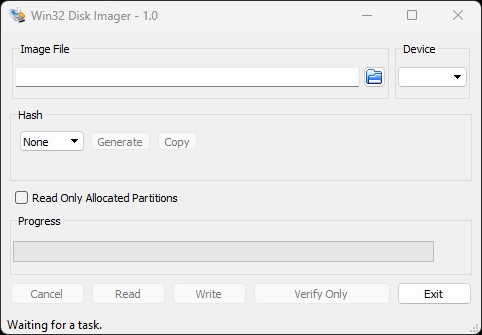
This tool allow you to Flash / burn any ISO File and can make a bootable USB Drive! This tools mostly use to flash windows OS also Ubuntu can be Write on Drive using win32 Disk Imager.
It’s an opensource software with very least bugs and easy to use interface.
It’s comes with simple UI, Easy to use and just 12 Mb Only. This Utility tool is one of the best tool now a day !
| File Name | Win32DiskImager-1.0.0-install.exe |
| Version | 1.0.0 |
| Size | 12.6 MB |
| Developer | Tobin Davis |
| Last Update | July 13, 2024 |
Features
- Verify Image – Now you can verify an image file with a device. This compares the image file to the device, not the device to the image file (i.e. if you write a 2G image file to an 8G device, it will only read 2G of the device for comparison).
- Additional checksums – Added SHA1 and SHA256 checksums.
- Read Only Allocated Partitions – Option to read only to the end of the defined partition(s). Ex: Write a 2G image to a 32G device, reading it to a new file will only read to the end of the defined partition (2G).
- Save last opened folder – The program will now store the last used folder in the Windows registry and default to it on next execution.
- Additional language translations
System Requirements
Most of the time it will work in each and every machine until and unless your PC is a special case. The developers of this software crafted this software so compact that and very simple UI + Easy to use interface that you want feel any hustle while using this software and you will able to easily write an ISO image no any flash drive!
| System | Windows XP, Windows 7, Windows 8.1 and Windows 10 |
| Minimum RAM | 512 MB |
| Minimum Space Required | 100 MB |
How to create bootable USB using Win32 Disk Imager
Following are the exact steps you need to Follow in order to Create a Bootable USB Drive:
- Download Source File: To create a bootable drive all you need is ISO file eg. Window 11 ISO, Windows 7 ISO etc.
- Download Win32 Disk Imager: Just download Win32 Disk Imager from this site through above diven download button
- Install Win32 Disk Imager: After Downloading Just start installation process which is quite simple. If you have any difficulty We have provided steps with proper image so you don’t find any difficulties during installation process.
- Format the Removable Drive: Before you perform writing it is always a good practice to plug and format the removable drive / USB Stick. (You can skip this step as the tool will automatically perform this step)
- Select the ISO Image: Now Open the Win32 Disk Imager and select the ISO file which you want to write also select the Drive (USB Stick) from the option.
- Writing ISO Image: After selecting file path, click on the ‘Write’ button. A pop-up will appears simply click on ‘Yes’. After completing file transfer a Success pop up will appear and you will able to remove the USB Stick, Done!
Side by Side comparison of Win32DiskImager and Rufus
| Win32DiskImager | Rufus | Windows Media Creation tool | |
|---|---|---|---|
| Support OS (Platform on which application can run) | Windows | Windows | Windows |
| Can make Bootable Windows OS USB? | Yes | Yes | Yes |
| Can make Bootable Linux / Ubuntu USB? | Yes | Yes | No |
| Size of the application | 12.6 MB | 1.1 MB | 18.5 MB |
| Average time to make bootable USB | 7 sec | 4 sec | N/A |
| GPT/UEFI Support with NTFS UEFI Support | Yes | Yes | N/A |
| Multi-language support | No | Yes | No |
| How to check Hashes? | Manually using PowerShell | There is an option: “#” in bottom; just hit it! | MCT Download windows directly so less chances of corrupted ISO file |
| Multiboot available? | No | No | No |