Optimizing Performance
In Windows 7 application performance determines the relative priority of applications being run by users and those being run by the operating system. Unlike earlier releases of Windows, Windows 7 does a much better job of prioritizing, and as a result, background processes and housekeeping tasks have less impact on performance.
Because of this, the default configuration for application performance, which gives scheduling priority to applications you are running, is typically what you’ll want to use. The only time you may want to change this behavior is if you are using a computer running Windows 7 as a server.
For example, if you were using a computer as a printer server or web server, you would probably want to change the scheduling priority settings.
Control application performance by completing the following steps:
1. In the Control Panel, click the System and Security category heading link.
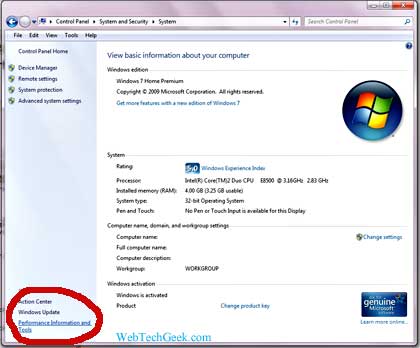
2. Click System. In the left pane under See Also, click Performance Information and
Tools.
3. Under Tasks, click “Adjust visual effects.” This opens the Performance Options dialog box.
4. On the Advanced tab, select “Background services” to optimize performance for a computer you are using as a server. Otherwise, select Programs to optimize performance for a computer you use to run applications, such as Microsoft Word.
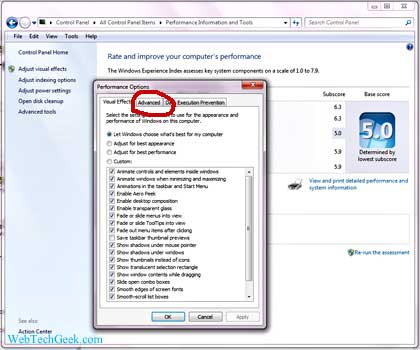
5. Click OK.