Formatting a drive(HDD or SSD) is the same as buying a new one as the process erases all the data. When you format your hard drive, you can clean internal as well as external storage media.
In the Articulated Paragraph, we explain how you can format a hard drive using the command prompt. Before proceeding further, make sure you backup all available data to prevent data loss. Follow the steps below to format a drive:
Let’s get Started !!
Step 1
Open Command Prompt As Administrator
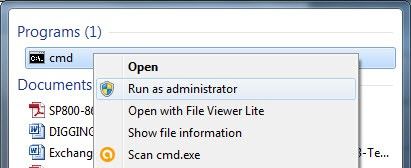
Search for command prompt, right click and run as Administrator.
Step 2
Use Diskpart
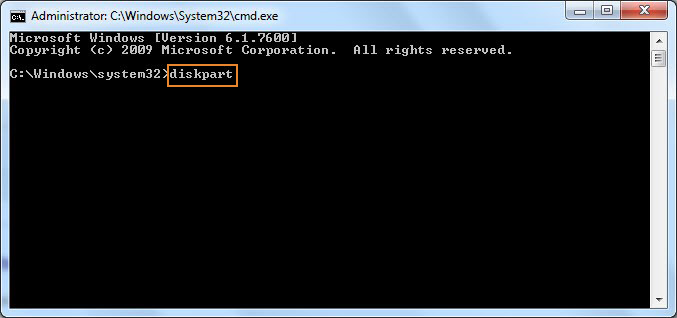
Once command line is open, type ‘diskpart‘ and press Enter.
Step 3
Type List Disk
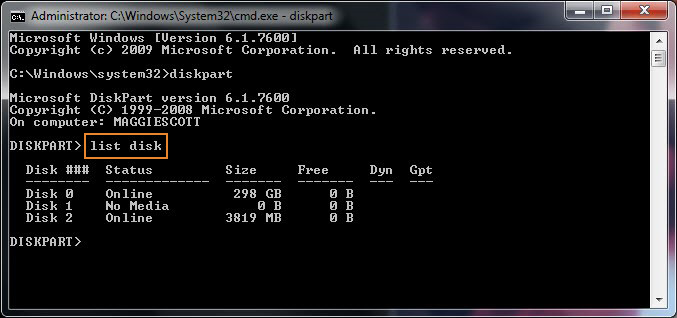
The above command will open a Diskpart window. In this window, type ‘list disk‘ and press Enter. It will list all the available drives.
Step 4
Select the Drive to Format
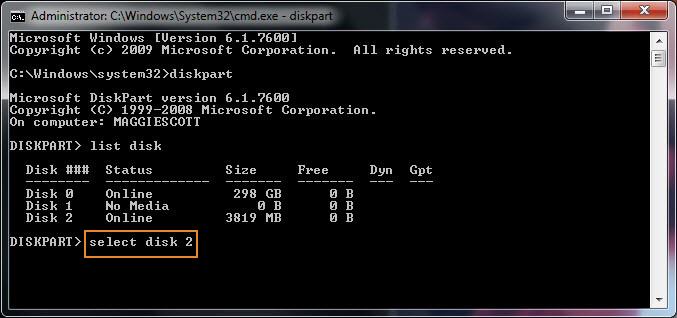
Now type ‘select disk (disk number)‘ as shown above. Specify the drive number which needs to be formatted.
Step 5
Clean the Disk
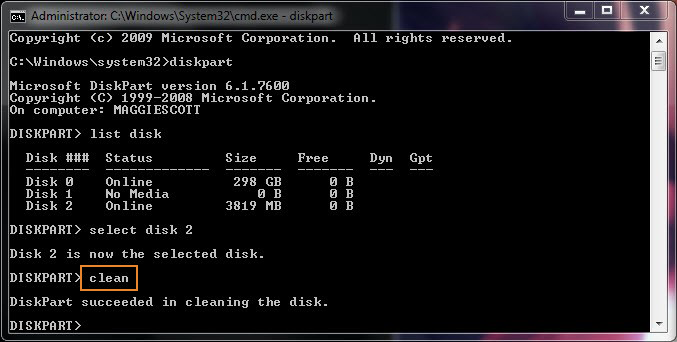
In this step, type ‘clean‘. This command will permanent delete all files and folders, and successfully clean up the disk.
Step 6
Create Partition Primary
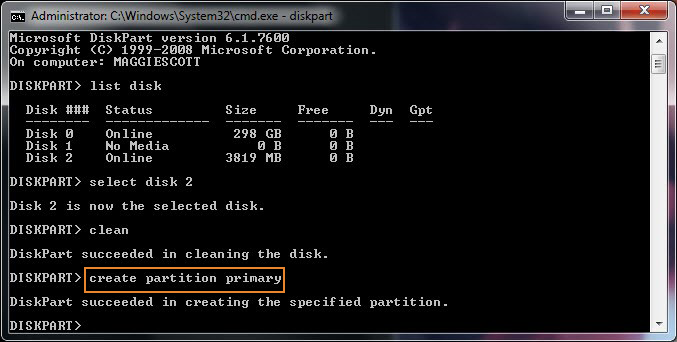
Step 7
Format the Drive
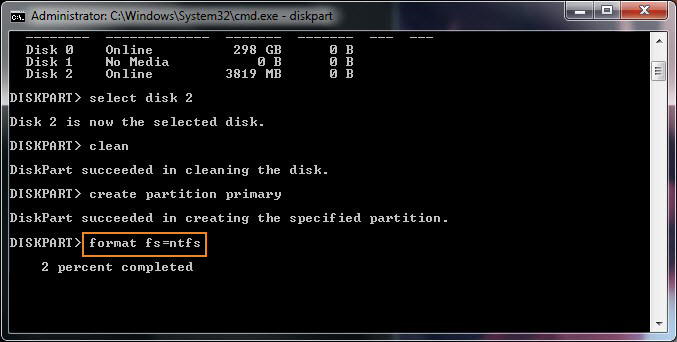
Now format the drive with FAT or NTFS file system. Type ‘format fs=ntfs‘ and press Enter.
Step 8
Assign a Drive Letter
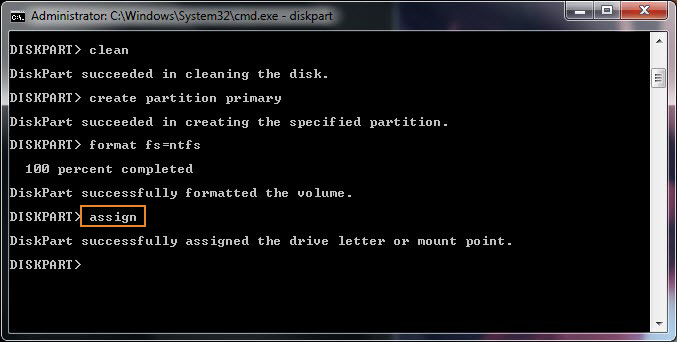
To assign a drive letter, you can type ‘assign‘ as shown below.